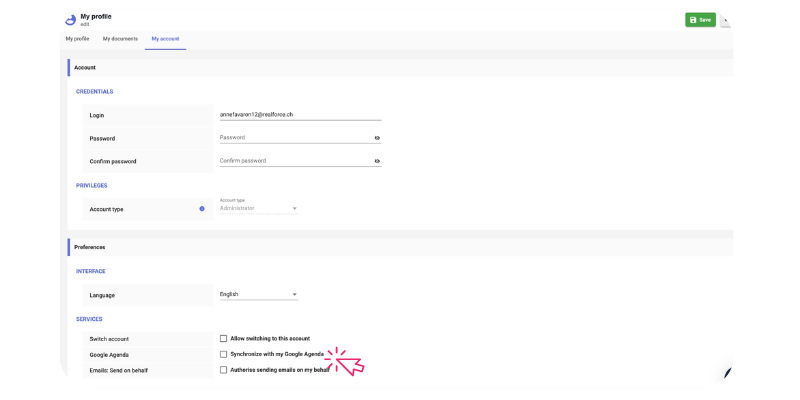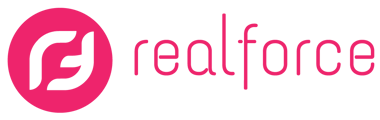Are you trying to access the Tasks tab but are encountering an error message?
The reason why you are experiencing the error below and cannot access the Tasks tab is because your Google calendar has not yet been synchronized with Realforce.
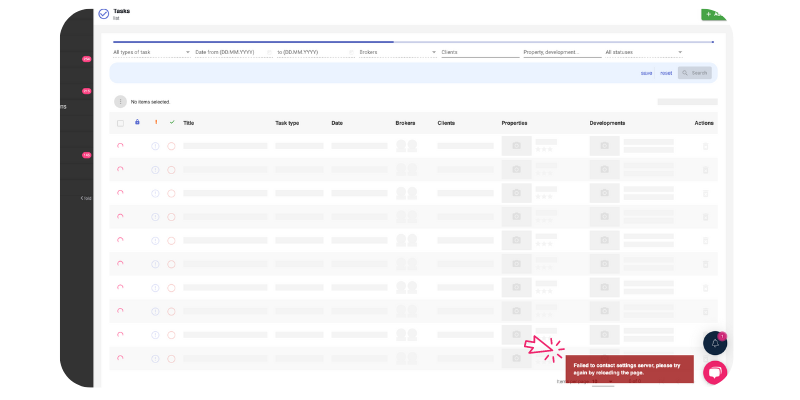
To access this tab, you have two options to synchronize your calendar by following the steps below:
- Log in to your CRM account.
- When you log in, Google will ask you for permission for an unsecured application.
- Click on "continue with an unsecured application" or "continue with Realforce."
- After clicking, you will be redirected to a page with technical codes (please ignore them).
- Once this page is displayed, click on the "Calendar" tab in the CRM.
- The synchronization with your Google calendar should now work, and you can access the tasks tab.
Alternatively, you can go to "My Profile" -> "My Account" -> Uncheck the box "Sync with my Google Calendar" and click "Save" (as shown below):